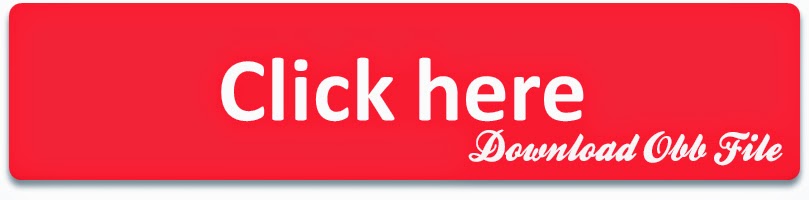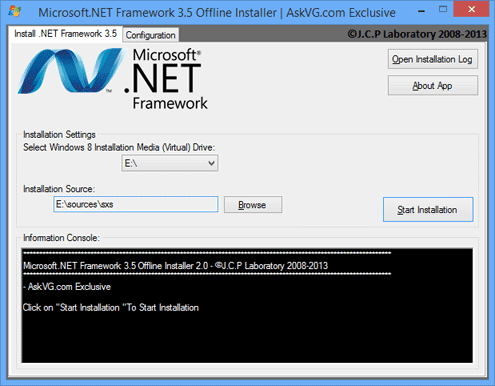မဂၤလာပါ
Asus fonepad 7 K00E အမ်ဳိးအစားေတြကို Root လုပ္တဲ့ နည္းလမ္းေလးပဲ
ျဖစ္ပါတယ္။ Root Tools ေတာ္ေတာ္မ်ားနဲ႔ စမ္းၾကည့္ပါတယ္ အဆင္မေျပပါဘူး
အခုနည္းလမ္းကေတာ့ အဆင္အေျပဆံုးပါ။
မလုပ္ခင္မွာ လိုအပ္တာေလးေတြကိုအရင္ ေဒါင္းထားလိုက္ပါ
- Adb and Fastboot.zip ေဒါင္းရန္
- intelandroiddrvsetup1.1.5.zip ေဒါင္းရန္
ေဒါင္းၿပီးၿပီဆိုရင္ေတာ့
.. ပထမဆံုး intel Android Driver ကို install လုပ္ပါ။ Adb and fastboot
zip ထဲကို Folder ကို Desktop ေပၚကို္ တင္ထားလိုက္ပါ။ ၿပီးရင္ Root zip
ကိုပါ Folder ထဲကိုထည့္ေပးထားပါ.. ဒါဆိုရင္ေတာ့ ျပင္ဆင္မႈအပိုင္းၿပီးပါၿပီ။
( သက္ဆိုင္ရာ Root zip ေတြကို ေအာက္မွာေပးထားပါတယ္ )
Root
လုပ္ဖို႔အတြက္ ဖုန္းကို DROIDBOOT ဝင္ရပါ့မယ္ ဝင္နည္းကလည္းလြယ္ပါတယ္။
ဖုန္းကိုပိတ္လိုက္ပါ ၿပီးရင္ ပါဝါခလုတ္ရယ္ အသံခ်ဲ႕တဲ့ ခလုတ္ရယ္ ၂ ခုကို ၁၅
စကၠန္႔ ေလာက္ဖိထားလိုက္ပါ။ စက္ရုပ္ရုပ္ပံုေလးတက္ၿပီဆိုတာနဲ႔ လြတ္လိုက္ပါ
Droidboot ကိုေရာက္လာပါလိမ့္မယ္။ ေအာက္ကပံုမွာၾကည့္ႏိုင္ပါတယ္.
Droideboot ဝင္ၿပီးၿပီဆိုရင္ ဖုန္းကို ကြန္ပ်ဴတာႏွင့္ခ်ိတ္ဆက္လိုက္ပါ။ Desktop ေပၚမွ Adb and Fastboot folder ကိုဖြင့္ပါ။ ( Root zip ကိုထည့္ၿပီးသားျဖစ္ပါေစ )။ ၿပီးလွ်င္ Folder ထဲမွ
OPEN
ကို Double Click ႏွိပ္ၿပီးေတာ့ဖြင့္လိုက္ပါ CMD တက္လာပါလိမ့္မယ္။ Cmd
တက္လာတာနဲ႔ ေအာက္က Command ကိုရိုက္ၿပီးေတာ့ Enter ေခါက္ေပးလိုက္ပါ။
fastboot flash update rootx.x.x.zip
မွတ္ခ်က္။( x.x.x
) ေနရာတြင္ မိမိဗားရွင္းနဲ႔ကုိက္ညီတဲ့ Root zip ရဲ႕ နာမည္က
နံပတ္ေတြထည့္ေပးရမွာပါ ဥပမာ = ကၽြန္ေတာ့္ရဲ႕ ဖုန္းက version 4.4.2
ျဖစ္တဲ့အတြက္ Root zip က root6.3.6.zip ကိုထည့္ထားတာပါ. အဲဒီအတြက္ command က fastboot flash update root6.3.6.zip ျဖစ္ပါတယ္ အကယ္၍ root3.2.4.zip ဆိုရင္ fastboot flash update root3.2.4.zip လို႔ျဖစ္ရမွာပါ။
သူ႔အလိုအေလွ်ာက္ Root လုပ္ေပးသြားပါလိမ့္မယ္ Root
လုပ္လို႔ေအာင္ျမင္သြားရင္ေတာ့ ဖုန္းက reboot က်ၿပီးေတာ့ ျပန္တက္လာရင္ Super
User ေလးပါလာတာကိုေတြ႔ရပါလိမ့္မယ္။
လိုအပ္တဲ့ Root Zip ေတြကိ္ု ေအာက္မွာေဒါင္းယူပါ..
WW builds ROOT file:
Android 4.2.2 အတြက္:
3.2.3-wont available,update to 3.2.4
3.2.4
Android 4.3 အတြက္:
5.1.6
5.2.2
5.2.5
Android 4.4 အတြက္:
6.3.6
4.4.2 Version မွာ Root လုပ္ၿပီးေတာ့
Bootloop ျဖစ္ၿပီးေတာ့ တက္မလာရင္ Droitboot ကိုဝင္ၿပီးေတာ့ Factory Reset
ခ်ေပးလိုက္ပါ။ အဆင္ေျပပါေစ
အားလံုးအဆင္ေျပၾကပါေစဗ်ာ..
ျမန္မာစာအတြက္ကေတာ့ MM AIO Font Changer နဲ႔ထည့္လိုက္ပါ အဆင္ေျပပါတယ္။ မရွိပါကေအာက္မွာ ေဒါင္းယူပါ။
MM Aio Font Changer ေဒါင္းရန္
Credit To - မိုးညိဳ သား
 Action
Game ကို Graphic ေကာင္းေကာင္း နဲ့ Adventure Style ေဆာ့ခ်င္သူမ်ားအတြက္
Dungeon Hunter 4 အား Mod Money Version ကို တင္ေပးလိုက္ပါတယ္ ။
Action
Game ကို Graphic ေကာင္းေကာင္း နဲ့ Adventure Style ေဆာ့ခ်င္သူမ်ားအတြက္
Dungeon Hunter 4 အား Mod Money Version ကို တင္ေပးလိုက္ပါတယ္ ။