ဒီ App ေလးကေတာ့ Root လုပ္ထားတဲ့ 2.2 နဲ႔ အထက္ မည္သည့္ Android မွာမဆို
အသံုးျပဳ႕လို႔ရပါတယ္။ မိမိ ရဲ႕ ဖုန္းထဲက app ေတြ movies ေတြ photo ေတြကို
sd card ထဲကို ျပန္ေရြ႕တာပဲ ျဖစ္ျဖစ္ phone ထဲကို ျပန္ထည့္ခ်င္တာပဲ ျဖစ္ျဖစ္ ဒီေကာင္ေလးက
ျမန္ျမန္ဆန္ဆန္ေလး နဲ႔ လြယ္လြယ္ ကူကူ လုပ္ေပးႏိူင္ပါတယ္။ ဒီေကာင္ေလးကိုသံုးေနတဲ့
အခ်ိန္မွာ ဖုန္းရဲ႕ cpu အစား ကိုလည္း သက္သာပါတယ္။ မလိုခ်င္ေတာ့ လို႔
မသံုးခ်င္ေတာ့ လို႔ ျပန္ဖ်က္ခ်င္တယ္ ဆိုရင္ လည္း ကလစ္ တခ်က္တည္းနဲ႔ အလုပ္မရႈပ္ပဲ
ဖ်က္ထုတ္ပစ္ႏိူင္ပါတယ္။
အသံုးျပဳ႕ခ်င္တယ္ ဆိုရင္ ေအာက္မွာဝင္ယူသြားလိုက္ပါ
အေသးစိတ္ကိုေတာ့ ေအာက္မွာ ဆက္ေလ့လာလို႔ရပါတယ္ ခင္ဗ်ာ
DOWNLOAD
ကိုလတ္(ကြ်ဲဆင္း)
(This
app is for rooted user only. We recommand new user to try the LITE
version firstly to make sure every function works with you device before
pay. Thanks!)
This is enhanced version of "Droidsail Super App2SD Lite", compare to lite version, it:
1. removed ads;
2. add one click "Move System Update App" to SD card;
3. add "link apps with one tap";
4. add "uninstall apps with one tap";
5. add "share apps" to others;
6. low CPU cost;
7. has slim app size;
Move more apps to SD card!!! New version support Link2SD now!!!
This is a super APP2SD tool for ROOTed user (Android 2.2 and above), which could force move/link more apps (even those apps marked with internal only :) to SD card (or move/link back phone) and save more space than normal App2SD apps.
You can also perform batch move apps, set default install location of apps, clear cache with this app.
And this app have full functions (no limitation) with ads. Simple is the best! :)
System Requirement:
1. A ROOTed phone;
2. USB debugging enabled (Go to System Settings->Application->Developemnt->USB debugging);
3. Link2SD function requires external SD card supported on device;
ATTENTION:
(App2SD)Some app which has widget/alarm/wallpaper/InputMethod in using is not recommanded to be moved to SD card, which may cause problem.
(Link2SD)"Link2SD" feature requires your device supports external SD card, and create dedicated partition for it. And we recommend to use EXT2, EXT3 format. In addition, once "Link2SD" is used, do not remove the SD card at run time, or reboot device after pull out the SD card, and, do not modify or delete "/dsapps/dslink2sd" folder on that partition, which may cause unexpect problem.
Link2SD Initialization:
(Please create the additional partition on SD card and format it to EXT2 or EXT3 by self, e.g. on a PC.)
User need to initialize the "Link2SD" feature. Launch the app, click target app to be linked in list and select "Link to SD". If not initialized, the app will automatically guide the user to initialize.
The first step is to choose the SD card partition. The app will list all available SD cards and partitions, for example, the second partition on the first external SD card will be called SD card 1, Partition 2. Please select additional partition, do not select the default FAT32 partition.
The second step is to select the partition format. (We also provide an "AUTO" option, user can try AUTO if other specified format does not work.)
The third step is to apply settings, and the app will prompt the user to reboot to take effect. After reboot, if the initialization is successful, click target app and select "Link to SD" again, you will see linking dialog. But if failed, the app will show initialization dialog again, please check the partition and format and try above steps again.
Features:
1. List all movable apps;
2. Move apps to SD card (even marked with internal only);
3. Move apps back phone;
4. Link apps to SD card;
5. Unlink apps from SD card;
6. Batch move apps (silent mode, user free);
7. Set default install location of apps(Auto/Internal/SD Card);
8. Show total/used/left space of phone or SD card;
9. 1 tap to clear all app cache;
10. Sort apps by name, size, install date;
11. Run installed apps;
12. Uninstall apps;
13. View app on market;
What's New
1. Add "Initialize LINK2SD" option in settings page. You can use this function if you want to initialize or re-initialize LINK2SD configuration. (e.g. In case of user has selected wrong partition for LINK2SD)
2. Add "Uninitialize LINK2SD" option in settings page. You can use this function if you want remove all LINK2SD configuration from the device and restore everything as before. (e.g. If LINK2SD does not work properly on your device)
3. Fix some translation errors;
This is enhanced version of "Droidsail Super App2SD Lite", compare to lite version, it:
1. removed ads;
2. add one click "Move System Update App" to SD card;
3. add "link apps with one tap";
4. add "uninstall apps with one tap";
5. add "share apps" to others;
6. low CPU cost;
7. has slim app size;
Move more apps to SD card!!! New version support Link2SD now!!!
This is a super APP2SD tool for ROOTed user (Android 2.2 and above), which could force move/link more apps (even those apps marked with internal only :) to SD card (or move/link back phone) and save more space than normal App2SD apps.
You can also perform batch move apps, set default install location of apps, clear cache with this app.
And this app have full functions (no limitation) with ads. Simple is the best! :)
System Requirement:
1. A ROOTed phone;
2. USB debugging enabled (Go to System Settings->Application->Developemnt->USB debugging);
3. Link2SD function requires external SD card supported on device;
ATTENTION:
(App2SD)Some app which has widget/alarm/wallpaper/InputMethod in using is not recommanded to be moved to SD card, which may cause problem.
(Link2SD)"Link2SD" feature requires your device supports external SD card, and create dedicated partition for it. And we recommend to use EXT2, EXT3 format. In addition, once "Link2SD" is used, do not remove the SD card at run time, or reboot device after pull out the SD card, and, do not modify or delete "/dsapps/dslink2sd" folder on that partition, which may cause unexpect problem.
Link2SD Initialization:
(Please create the additional partition on SD card and format it to EXT2 or EXT3 by self, e.g. on a PC.)
User need to initialize the "Link2SD" feature. Launch the app, click target app to be linked in list and select "Link to SD". If not initialized, the app will automatically guide the user to initialize.
The first step is to choose the SD card partition. The app will list all available SD cards and partitions, for example, the second partition on the first external SD card will be called SD card 1, Partition 2. Please select additional partition, do not select the default FAT32 partition.
The second step is to select the partition format. (We also provide an "AUTO" option, user can try AUTO if other specified format does not work.)
The third step is to apply settings, and the app will prompt the user to reboot to take effect. After reboot, if the initialization is successful, click target app and select "Link to SD" again, you will see linking dialog. But if failed, the app will show initialization dialog again, please check the partition and format and try above steps again.
Features:
1. List all movable apps;
2. Move apps to SD card (even marked with internal only);
3. Move apps back phone;
4. Link apps to SD card;
5. Unlink apps from SD card;
6. Batch move apps (silent mode, user free);
7. Set default install location of apps(Auto/Internal/SD Card);
8. Show total/used/left space of phone or SD card;
9. 1 tap to clear all app cache;
10. Sort apps by name, size, install date;
11. Run installed apps;
12. Uninstall apps;
13. View app on market;
What's New
1. Add "Initialize LINK2SD" option in settings page. You can use this function if you want to initialize or re-initialize LINK2SD configuration. (e.g. In case of user has selected wrong partition for LINK2SD)
2. Add "Uninitialize LINK2SD" option in settings page. You can use this function if you want remove all LINK2SD configuration from the device and restore everything as before. (e.g. If LINK2SD does not work properly on your device)
3. Fix some translation errors;


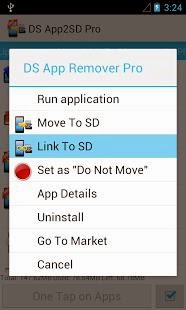












0 comments:
Post a Comment
Download link ကိုႏွိပ္ျပီး ေနာက္ tab တစ္ခုနဲ႕ page တစ္ခုေပၚလာပါလိမ့္မယ္။ ငါး စကၠန္႕ေလာက္ ေစာင့္ေပးလိုက္ပါ။ ညာဘက္ေထာင့္မွာ Skip ဆိုတဲ့ button ေလးေပၚလာပါလိမ့္မယ္။ အဲဒီ skip ဆိုတဲ့ button ကိုႏွိပ္လုိက္ရင္ download ဆြဲလိုရတဲ့ page တစ္ခုက်လာပါလိမ့္မယ္။ အဲ့ဒီမွာ download လုပ္ႏိုင္ပါၿပီဗ်ာ